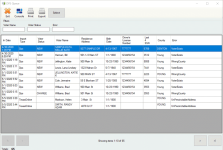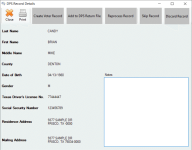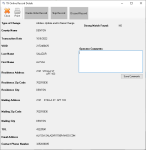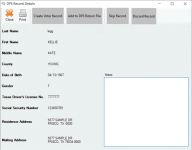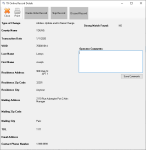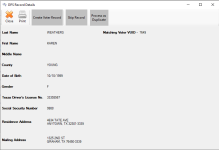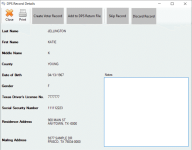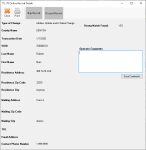Process Records in the DPS Queue
Voter registration information can be updated through actions at the Texas Department of Public Safety (TxDPS). These updates are recorded in and exported from TEAM using DPS files. These files can include voter name, sex, signature, Social Security Number, driver license number, Personal Identification number, Election Identification Certificate number, date of birth, and voter address information.
Voter name and address updates that are made by voters on the Texas online service are also recorded by and exported from TEAM using TX Online files.
The DPS and TX Online file data is then imported to Voter Focus using the TEAM Interface.
- You must be granted the DpsQueue user permission to process records in the DPS Queue.
- Other data that is imported from VRU and TDL files using the TEAM Interface is routed to the Eligibility Match Queue and the Task Notification Queue. To learn more, see Process Records in the Eligibility Match Queue and Process Records in the Task Notification Queue.
When imported, Voter Focus processes the following DPS and TX Online data automatically:
- From DPS Files
- New voter registrations that are within the county create new voter records with detail from the imported record, including the voter signature. The Registration Date, EDR, and Valid From Date values are entered based on the date of the application noted in the DPS file.
- Changes to existing voter records are applied, provided that strong match criteria determines a voter exists, the voter resides within the county, and the residential address can be validated by the system as precinctable.
Note: Strong match criteria for DPS file matching requires meeting at least one of the following data combinations:- Last Name/Former Name, First Name, SSN (4 digits)
- Last Name/Former Name, First Name, and Texas Department of Public Safety-Issued Drivers License, Personal Identification Card, or Election Identification Certificate Number
- Last Name, DOB, SSN (4 digits)
- Drivers license number, SSN (9 digits)
- From TX Online Files
- Voter name and address changes are updated in voter records, provided the VUID and/or Driver's License numbers match, the voter is in-county, and the residential address can be validated by the system.
The DPS Queue lists voters or potential voters who have information imported from a DPS or TX Online file that cannot be processed automatically for the following reasons:
| Error | Comes From... | Description | |||
| NoMatch |
|
|
|||
| UnPrecintableAddress |
|
There is no precinct set up for the residential address (i.e., a precinct cannot be assigned to the address). | |||
| VoterExists | DPS | A voter record already exists for a new voter. | |||
| WrongCounty | DPS | The residential address is out of county. | |||
| TX Online | The county imported from the file does not match the county in the voter's record. |
Process Records
This error occurs from a DPS or a TX Online file import when there is no voter record match for a change that is being reported for an existing voter.
- Go to VOTER REGISTRATION > DPS Queue.
- To limit the records that display in the grid, enter text in one or more of the following filters:
- Voter Name. Enter complete text to find exact matches or partial text to find similar matches of any name component (first, last, or middle name).
- Voter Status. To process DPS records only, enter CHANGE or REPLACEMENT. This filter is not applicable to TX Online records.
- Error. Enter NoMatch.
Note: To remove a filter, simply clear the field you used. - Double-click one of the results in the grid. Details about the voter from the DPS or TX Online file are listed on the left side of the Record Details dialog.
- Select from the following actions:
- Create Voter Record — Create a new voter record with an amended address that is in your county. (Applies only to DPS file errors.)
- Click Create Voter Record to open the Application Form that is pre-filled with the detail provided for the voter, including the signature image.
- Update the voter's address to a valid address in your county.
- Verify the Tracking ID field is pre-filled with the ID that comes from the DPS file.
- Complete and save the form. The voter record is created with a ZZ(Z), Pending State Verification status.
- Add to DPS Return File — Report that the voter resides in another county back to DPS.
- If the voter resides at an address that is outside your county, first, indicate the county where the voter record belongs in the Notes field.
- Click Add to DPS Return File to add the voter record and the Notes contents to the XLM file exported from TEAM Interface > Export DPS Return File. This also removes the record from the queue.
- Reprocess Record — Run the record back through the DPS Processor to find a possible match. This option applies when you have reason to believe that the match is not found because the information in a voter record is not accurate or up-to-date. (Applies only to DPS file errors.)
- Click Skip Record.
- In Voter Maintenance, search for and access the voter record in question.
- Update the voter record based on the information received from DPS and save your changes.
- Return to the DPS Queue, double-click the record, and click Reprocess Record. If the match is found, the data is processed automatically and the record is removed from the queue.
- Skip Record — Ignore the record for the time being and return to the DPS Queue. No action is taken for the record and the record remains in the queue.
- Discard Record — Discard the record and return to the DPS Queue. The record is removed from the queue.
Before selecting this option, first:
- Create Voter Record — Create a new voter record with an amended address that is in your county. (Applies only to DPS file errors.)
This error occurs from a DPS or a TX Online file import when there is no precinct set up for the residential address (i.e., a precinct cannot be assigned to the address).
- Go to VOTER REGISTRATION > DPS Queue.
- To limit the records that display in the grid, enter text in one or more of the following filters:
- Voter Name. Enter complete text to find exact matches or partial text to find similar matches of any name component (first, last, or middle name).
- Voter Status. For DPS records only, enter NEW, CHANGE, or REPLACEMENT. This filter is not applicable to TX Online records.
- Error. Enter UnPrecintableAddress.
Note: To remove a filter, simply clear the field you used. - Double-click one of the results in the grid. Details about the voter from the DPS file are listed on the left side of the DPS Record Details dialog.
- Select from the following actions:
- Create Voter Record — Create a new voter record with an amended address that can be assigned a precinct in your county. (Applies only to DPS file errors with the NEW voter status.)
- Click Create Voter Record to open the Application Form that is pre-filled with the detail provided for the voter, including the signature image.
- Verify the voter's address is a valid residential address in your county that can be assigned to a precinct.
- If needed, you can also edit or add a mailing address. Mailing addresses coming from DPS are automatically pre-filled in the form.
- Verify the Tracking ID field is pre-filled with the ID that comes from the DPS file.
- Complete and save the form. The voter record is created with a ZZ(Z), Pending State Verification status.
- Edit Voter Record — Edit an existing voter record with an address that can be assigned a precinct. (Applies only to DPS file errors with the CHANGE or REPLACEMENT voter status and to TX Online file errors.)
- Click Edit Voter Record to open the Application Form that is pre-filled with the detail provided for the voter.
- Verify the voter's address is a valid residential address in your county that can be assigned to a precinct.
- If needed, you can also edit the voter's name and edit or add a mailing address. Mailing addresses coming from DPS are automatically pre-filled in the form.
- Verify the Tracking ID field is pre-filled with the ID that comes from the DPS file.
- Save your changes.
- Transfer Voter Record — Apply changes to an existing voter record that has an ineligible status. This can occur when a voter moves out of county, changing the status to (P) ineligible, and then moves back to your county. (Applies only to DPS file REPLACEMENT errors for ineligible voters.)
- Click Transfer Voter Record to open the Application Form that is pre-filled with the detail provided for the voter.
- Verify the voter's address is a valid residential address in your county that can be assigned to a precinct.
- If needed, you can also edit the voter's name and edit or add a mailing address. Mailing addresses coming from DPS are automatically pre-filled in the form.
- Verify the Tracking ID field is pre-filled with the ID that comes from the DPS file.
- Save your changes. The voter's status is updated to ZZ(Z), Pending State Verification.
- Add to DPS Return File — Report that the voter resides in another county back to DPS. (Applies only to DPS file errors with the NEW voter status.)
- If the voter resides at an address that is outside your county, first, indicate the county where the voter record belongs in the Notes field.
- Click Add to DPS Return File to add the voter record and the Notes contents to the XLM file exported from TEAM Interface > Export DPS Return File. This also removes the record from the queue.
- Skip Record — Ignore the record for the time being and return to the DPS Queue. No action is taken for the record and the record remains in the queue.
- Discard Record — Discard the record and return to the DPS Queue. The record is removed from the queue.
- Create Voter Record — Create a new voter record with an amended address that can be assigned a precinct in your county. (Applies only to DPS file errors with the NEW voter status.)
This error occurs from a DPS file import when a voter record already exists for a NEW record. This error is not applicable to TX Online files.
- Go to VOTER REGISTRATION > DPS Queue.
- To limit the records that display in the grid, enter text in one or more of the following filters:
- Voter Name. Enter complete text to find exact matches or partial text to find similar matches of any name component (first, last, or middle name).
- Voter Status. Enter NEW.
- Error. Enter VoterExists.
Note: To remove a filter, simply clear the field you used. - Double-click one of the results in the grid. Details about the voter from the DPS file are listed on the left side of the DPS Record Details dialog. The matching voter VUID is listed on the right side of the dialog.
- Select from the following actions:
- Create Voter Record — Create a new voter record with an amended address that is in your county.
- Click Create Voter Record to open the Application Form that is pre-filled with the detail provided for the voter, including the signature image.
- Update the voter's address to a valid address in your county.
- Verify the Tracking ID field is pre-filled with the ID that comes from the DPS file.
- Complete and save the form. The voter record is created with a ZZ(Z), Pending State Verification status.
- Skip Record — Ignore the record for the time being and return to the DPS Queue. No action is taken for the record and the record remains in the queue.
- Process as Duplicate — Display the voter application that is prefilled with existing voter information from the DPS record. Click Save to update the voter's Registration Date and Last Voter Activity dates and schedule a replacement voter certificate.
- Create Voter Record — Create a new voter record with an amended address that is in your county.
This error occurs from a DPS or a TX Online file import when the county imported from the file does not match the county in the voter's record.
- Go to VOTER REGISTRATION > DPS Queue.
- To limit the records that display in the grid, enter text in one or more of the following filters:
- Voter Name. Enter complete text to find exact matches or partial text to find similar matches of any name component (first, last, or middle name).
- Voter Status. To process DPS records only, enter NEW, CHANGE, or REPLACEMENT. This filter is not applicable to TX Online records.
- Error. Enter WrongCounty.
Note: To remove a filter, simply clear the field you used. - Double-click one of the results in the grid. Details about the voter from the DPS or TX Online file are listed on the left portion of the DPS Record Details dialog.
- Select from the following actions:
- Create Voter Record — Create a new voter record with an amended address that is in your county. (Applies only to DPS file errors with the NEW voter status.)
- Click Create Voter Record to open the Application Form that is pre-filled with the detail provided for the voter, including the signature image.
- Update the voter's address to a valid address in your county.
- Verify the Tracking ID field is pre-filled with the ID that comes from the DPS file.
- Complete and save the form. The voter record is created with a ZZ(Z), Pending State Verification status.
- Add to DPS Return File — Report that the voter resides in another county back to DPS.
- If the voter resides at an address that is outside your county, first, indicate the county where the voter record belongs in the Notes field.
- Click Add to DPS Return File to add the voter record and the Notes contents to the XLM file exported from TEAM Interface > Export DPS Return File. This also removes the record from the queue.
- Skip Record — Ignore the record for the time being and return to the DPS Queue. No action is taken for the record and the record remains in the queue.
- Discard Record — Discard the record and return to the DPS Queue. The record is removed from the queue.
- Create Voter Record — Create a new voter record with an amended address that is in your county. (Applies only to DPS file errors with the NEW voter status.)
Additional Information
- Filters. Use the filters at the top of the dialog to limit the number of records that displays in the grid. You can enter complete or partial text. To remove the filter, simply clear the field you used.
- Pagination. Ten records per page display in the queue. To navigate between pages, use the left and right arrows at the bottom of the dialog.
- Record Selection. Either highlight a record and click Select on the toolbar or double-click a record in the grid.
To learn more about the dialog, see DPS Queue.